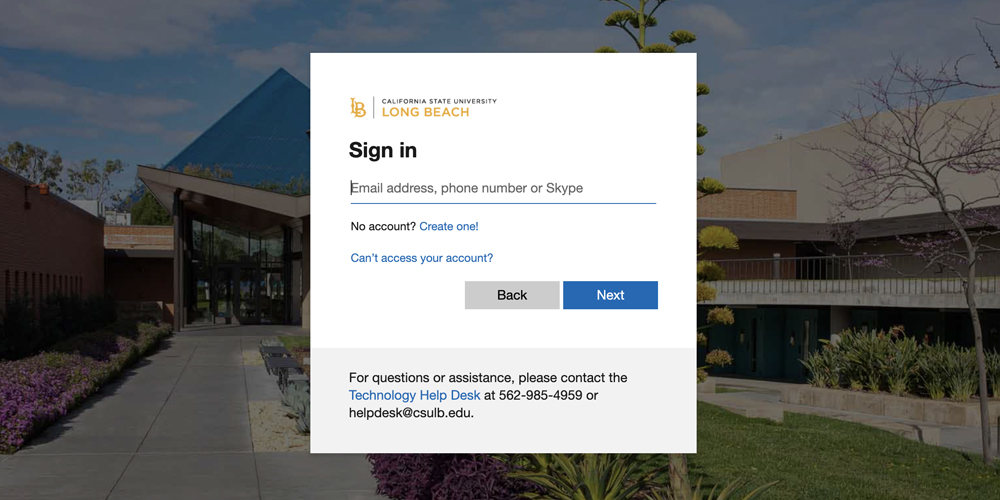Table of Contents
In this tutorial, we will learn How to force Dark Mode on Chrome browser: Step-by-Step guide. A user interface display setting for apps, browsers, operating systems, and even websites is called “Dark Mode” (or “Dark Theme”).
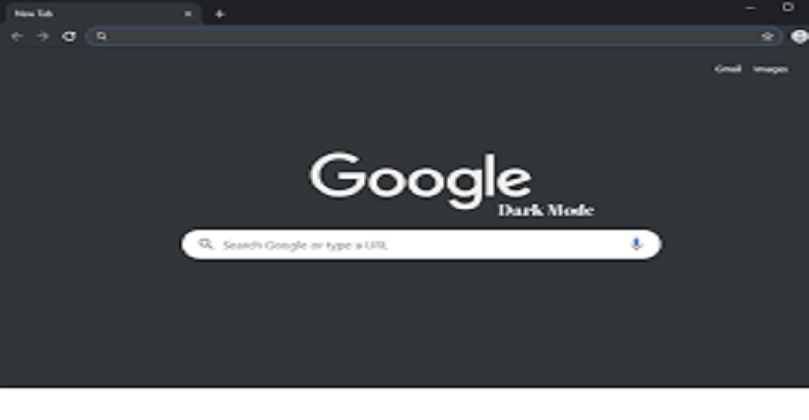
In dark mode, light text is displayed on a dark background instead of the standard display of dark text on a light background. Dark mode reduces screen brightness to lessen eye strain and increase battery life. The only other reason it is utilised is for its beauty.
How to force Dark Mode on Chrome browser: Step-by-Step guide
- Start by opening Google Chrome and entering “chrome:/flags” in the URL field.
- You will get an Experiments tab after entering the aforementioned URL. Search for Auto Dark Mode for Web Contents at the bottom of this page. Dark mode can also be looked up in the search section.
- You can see that this option is now set to Default, which indicates that it is not functioning. Therefore, select the Enabled option from the drop-down menu by clicking on it and tapping on it to make it operate.
- It will prompt you to restart the browser once you have set it to Enabled. Tap Yes.
How to Enable Dark Mode in Chrome App?
There is also a straightforward fund for the Google Chrome app, where all the adjustments Google made were made. Open the Google Chrome app on your phone, and then click the three dots to the right of the address bar to reveal three options under “Settings > Themes.” Choose “Dark” from those options. Your Android device is now using the dark mode.
In order to enable Google’s dark mode on desktop and mobile, follow these steps. Please let us know in the comments area if you have any questions.