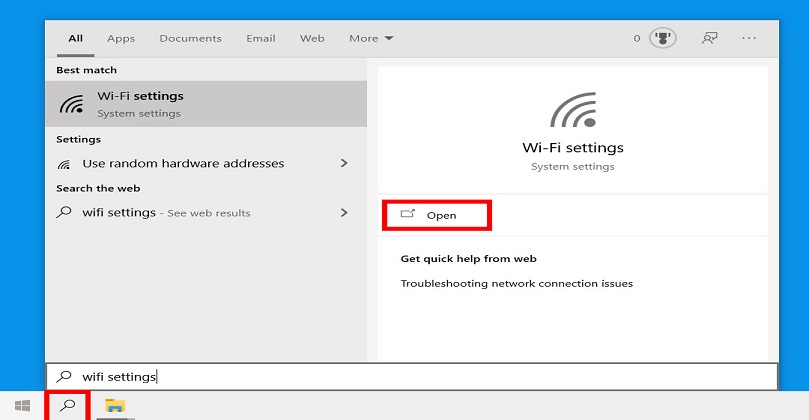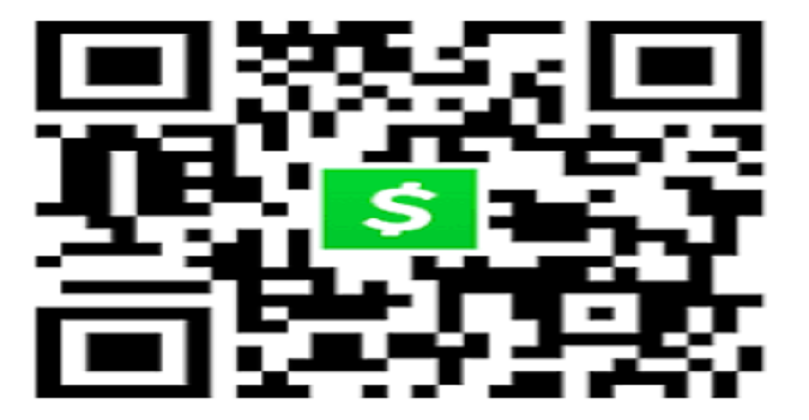Table of Contents
How to Cancel Hulu: Hulu is a popular streaming service that offers a variety of TV shows, movies, and original content to its subscribers. However, sometimes you may decide that you no longer want to continue with the service. In such cases, it is important to know how to cancel Hulu. In this article, we will guide you through the process of cancelling your Hulu subscription and answer some frequently asked questions.

Why would you want to cancel Hulu?
There can be several reasons why you may want to cancel your Hulu subscription. Some of the most common reasons include:
- You no longer have the time to watch TV shows or movies
- You have found an alternative streaming service that you prefer
- You are trying to save money by cutting back on subscription services
- You are dissatisfied with the content available on Hulu
- You are experiencing technical issues with the service
Regardless of the reason, cancelling your Hulu subscription is a straightforward process.
How to Cancel Hulu
To cancel your Hulu subscription, follow these steps:
Step 1: Log in to your Hulu account
Visit the Hulu website and log in to your account using your email address and password.
Step 2: Access your account page
Once you are logged in, click on your profile icon located in the top right corner of the page. From the dropdown menu, select the option that says “Account”.
Step 3: Manage your subscription
On the account page, scroll down to the “Your Subscription” section. Here you will see all the details of your subscription including the billing cycle, subscription status, and payment method. To cancel your subscription, click on the “Cancel” button.
Step 4: Confirm the cancellation
Hulu will ask you to confirm your cancellation. If you are sure that you want to cancel your subscription, click on the “Continue to Cancel” button.
Step 5: Select the reason for cancellation
After confirming the cancellation, Hulu will ask you to select a reason for cancelling your subscription. You can choose from a list of options or provide your own reason in the “Other” field.
Step 6: Confirm the cancellation once again
Hulu will ask you to confirm the cancellation one last time. If you are sure that you want to cancel your subscription, click on the “Submit” button.
And that’s it! Your Hulu subscription has been cancelled. Note that you will still have access to Hulu until the end of your current billing cycle.
Frequently Asked Questions
Here are some answers to commonly asked questions about cancelling Hulu:
Will I get a refund if I cancel my Hulu subscription?
No, Hulu does not offer refunds for cancelled subscriptions. However, you will still have access to Hulu until the end of your current billing cycle.
Can I cancel my Hulu subscription anytime?
Yes, you can cancel your Hulu subscription anytime. However, if you cancel in the middle of a billing cycle, you will still have access to Hulu until the end of that cycle.
What happens to my Hulu account after I cancel my subscription?
After cancelling your subscription, your Hulu account will become inactive. You can still reactivate your account at any time by signing up for a new subscription.
Can I pause my Hulu subscription instead of cancelling it?
No, Hulu does not offer a pause option for subscriptions. If you want to take a break from using Hulu, you will need to cancel your subscription and reactivate it later.
Final Words
Cancelling your Hulu subscription is a simple process that can be completed in just a few steps. If you have decided that Hulu is no longer for you, follow the steps outlined above to cancel your subscription.