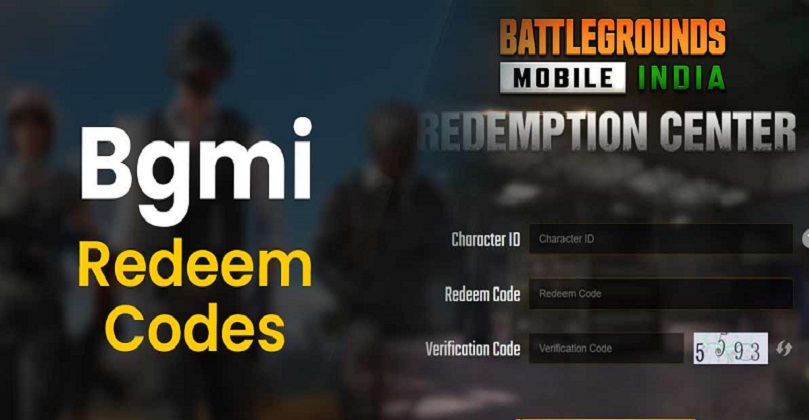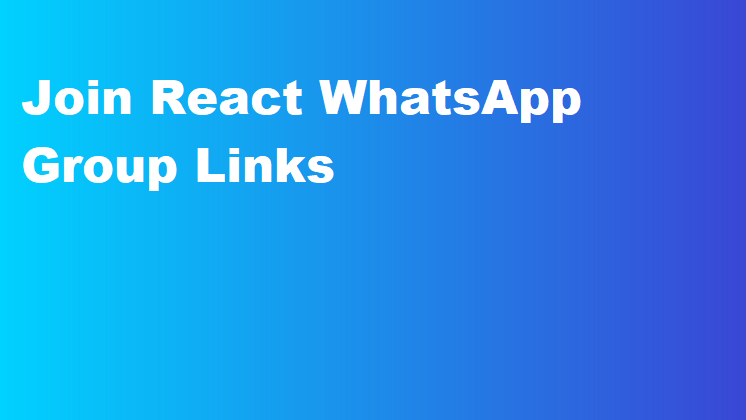Table of Contents
In this instructional exercise, we will learn WiFi password: How to change or find your WiFi router password on PC or laptop . Since the knock of corona infection, most of the people are doing office work from home under work from home. Along with this, due to online classes and Android TV, most of the people have got WiFi connection at home. In such a situation, many times other people also connect their device to our WiFi router.
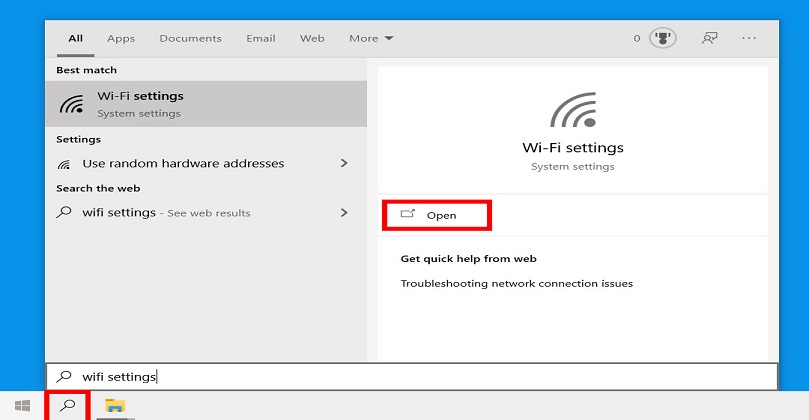
This not only leads to the theft of data, but some mischievous elements can also use it in a wrong way. For this it is necessary that we change the password of WiFi. Changing the password of a WiFi router is a long process, but today we explain it to you in a very easy way.
WiFi password: How to change or find your WiFi router password on PC or laptop
- You should first be familiar with the brand and model name of your router.
- You should be familiar with the router’s setup portal’s URL.
- You should also be aware of the configuration portal’s login ID and password.
- The router must be connected to a computer or a mobile device using the same LAN cable or Wi-Fi connection as your phone or device.
Follow these steps
- Start by launching the browser on your PC or smartphone.
- After that, type the URL of the settings portal in the address box and push.
- Log in using the router’s name and password.
- Then select Wireless Security from the menu.
- Go to PSK Passphrase after selecting the Wireless Security option, and enter your password.
- Next, press the “Save” button, and then restart the router.
The likelihood of it being hacked increases when a basic, weak password is used. Hackers can gain access to your data connection by either guessing or learning your password through the “hit and trial” method. Here, we’ll explain how to pick a strong password for your hotspot. So let’s learn how to select a secure password.
- Select passwords that are always alphanumeric (letters and numbers).
- Avoid selecting passwords that are simple to decipher. For instance: family name, address, bike or car number, personal phone number, etc.
- You can add some complexity to your password by utilising unusual characters.
How to find WiFi password on iPhone
- Toggle the Keychain option in the Settings menu of your iPhone’s iCloud option.
- Now, activate the Personal Hotspot feature on your iPhone and link it to your Mac.
- Next, launch the Mac’s Spotlight search (CMD+Space) and enter “Keychain Access.”
- When you hit enter, you can search for a WiFi network whose password you want to know.
- A pop-up window displaying the network’s specifics will appear. Simply select Show Password.
- You’ll be prompted for your administrator user credentials by the system. Your WiFi password will show up on the screen once you have entered the necessary information.