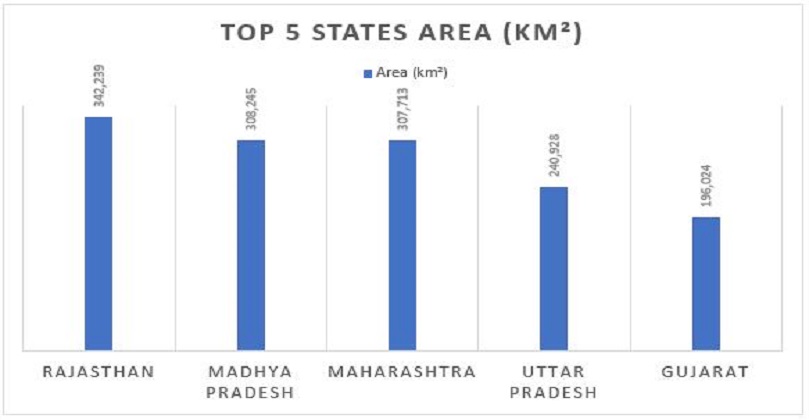Table of Contents
Change The JioFi Password : The majority of customers today use Jio, mostly due to its free and quick internet service—you may have be aware of this since Jio debuted JioFi in PCs—and we’ll explain how to change JioFi password in this article. designed with Internet use in mind.

How To Change The JioFi Password
- You should turn on your JioFi Wi-Fi equipment as soon as possible.
- From your device, join the JioFi Wi-Fi network.
- Open a web browser and enter http://jiofi.local.html or http://192.168.225.1 in the address bar.
- There will be a login page. Log in using the username and password. Both “administrator” and “administrator” are the default credentials for JioFi routers.
- Go to Network > Wi-Fi Configuration > Secure key after logging in.
- Set the new JioFi router password now, then click Apply.
- All previously connected devices will be disconnected from your JioFi Wi-Fi network and your JioFi password will be changed. The new password must be used to re-connect to the Wi-Fi network.
How to Change JioFi WiFi Device Password Through MyJio App
- Download the MyJio app from the Apple App Store or Google Play Store.
- Activate SIM sign-up or your Jio ID to log into the application.
- Connect your smartphone to your JioFi dongle after turning it on.
- Go to the My Device area of the MyJio programme, which is located at the bottom of the window, by opening it.
- Select “Change Password” from the menu that appears after clicking the setting icon in the top-right corner of the screen. The JioFi dongle’s SSID is listed inside the router under the battery, in case you don’t know it.
- Change the password for your JioFi dongle by first entering the old password and then tapping “Submit.”
Final Words
JioFi is a personal hotspot that allows laptops and smartphones to connect to Jio’s 4G high-speed internet. However, if several people are using the internet at once, the speed may decrease. The best choice you have is to control your WiFi name and password.