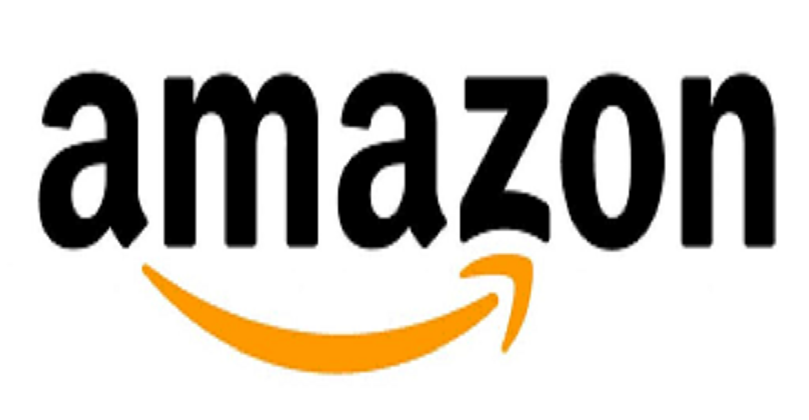Table of Contents
A TO Z Ctrl Shortcut Keys | Keyboard Shortcuts: If you work with a computer a lot (and move on from it), then you know that for fast and productive work you need to try without a mouse. You are definitely using well-known keyboard shortcuts. But are you taking full advantage of fast switching software?
Create keyboard shortcuts to switch faster. To create a keyboard shortcut for fast switching, right-click, move the mouse over the icon (there is one on your desktop) and enter the combination to create shortcut keys. Like Ctrl-Alt-W for Word, for example.
Switch between windows. Alt-Tab – Select the desired window, then release the keys. Or hold down the Windows key, press Tab through the buttons on the taskbar to find the window you want, then when you find it, hit Enter. If you add the Shift key to any of these methods, the window will be selected in the opposite direction.

A TO Z Ctrl Shortcut Keys | Keyboard Shortcuts / बिना माउस के कम्यूटर में करे काम, जानिए ये जरूरी shortcut key
| Ctrl | Pressing the Ctrl key by itself does nothing in most programs. In computer games, Ctrl is often used to crouch or go into a prone position. |
| Ctrl+0 | Pressing Ctrl and 0 (zero) at the same time restores the default zoom level. |
| Ctrl+1 | Switches to the first tab in a browser or another program with tab support. |
| Ctrl+2 | Switches to the second tab in a browser or another program with tab support. |
| Ctrl+3 | Switches to the third tab in a browser or another program with tab support. |
| Ctrl+4 | Switches to the fourth tab in a browser or another program with tab support. |
| Ctrl+5 | Switches to the fifth tab in a browser or another program with tab support. |
| Ctrl+6 | Switches to the sixth tab in a browser or another program with tab support. |
| Ctrl+7 | Switches to the seventh tab in a browser or another program with tab support. |
| Ctrl+8 | Switches to the eighth tab in a browser or another program with tab support. |
| Ctrl+9 | Switches to the last tab in a browser. |
| Ctrl+A | These two keys select all text or other objects. |
| Ctrl+B | Bold highlighted text. |
| Ctrl+C | Copy any selected text or another object. |
| Ctrl+D | Bookmark an open web page or open font window in Microsoft Word. |
| Ctrl+Del | Deletes the word to the right of the cursor in many programs, including Microsoft Office applications like OneNote, PowerPoint, Word, and the Notepad text editor. |
| Ctrl+E | Center text. |
| Ctrl+End | Moves cursor to the end of a document or page. |
| Ctrl+Enter | Autocompletes a URL in an address bar. |
| Ctrl+Esc | Open the Windows Start menu. |
| Ctrl+F | Open find window. |
| Ctrl+F4 | Closes the currently active tab or window within a program. |
| Ctrl+G | Go to the next match of a find in a browser and word processors. |
| Ctrl+H | Open the Find and Replace in Notepad, Microsoft Word, and WordPad. |
| Ctrl+Home | Moves cursor to the start of a document or page. |
| Ctrl+Ins | Copy any selected text or another object. |
| Ctrl+I | Italicize text. |
| Ctrl+J | View downloads in browsers and sets justify alignment in Microsoft Word. |
| Ctrl+K | Create a hyperlink for the highlighted text in Microsoft Word and many HTML editors. |
| Ctrl+L | Selects the address bar in a browser or left aligns text in a word processor. |
| Ctrl+M | Indent selected text in word processors and other programs. |
| Ctrl+N | Create a new page or document. |
| Ctrl+O | Open a file in most programs. |
| Ctrl+P | Open a print window to print the page you’re viewing. |
| Ctrl+Q | Remove the paragraph formatting in Microsoft Word. |
| Ctrl+R | Reload the page in a browser or right-align text in a word processor. |
| Ctrl+S | Save the document or file. |
| Ctrl+Space | Select an entire column in an Excel spreadsheet. |
| Ctrl+T | Create a new tab in an Internet browser or adjust tabs in word processors. |
| Ctrl+Tab | Switch between open tabs in browsers or other tabbed programs. Ctrl+Shift+Tab goes backwards (right-to-left). |
| Ctrl+U | Underline selected text. |
| Ctrl+V | Paste any text or another object that was copied. |
| Ctrl+W | Close open tab in a browser or close a document in Word. |
| Ctrl+X | Cut selected text or another object. |
| Ctrl+Y | These keys redo any undo action. |
| Ctrl+Z | Undo any recent action. |
Computer Shortcut Keys for Microsoft Windows
| Shortcut Keys | Uses of Shortcut keys |
| Ctrl + Plus Key | Adjust the widths of all columns automatically, in Windows Explorer |
| Alt + Enter | Open the properties window for the selected icon or program |
| Alt + Print Screen | Take a screenshot of the current page. |
| Ctrl + Alt + Del | Reboot/Windows task manager |
| Ctrl + Esc | These keys allow you to activate the start menu |
| F4 | Its purpose in Windows 95 to XP is to open the locate window |
| F5 | Refresh the contents of your windows system |
| F3 | Find anything from your system’s desktop |
| Alt + Esc | Switch between desktop applications on the taskbar |
| F2 | Rename the selected icon |
| Alt + Shift + Tab | It allows you to switch back between ongoing applications |
| Alt + Tab | Switch between open applications/ programs. |
| Shift + Delete | When you press the Shift and Delete keys together, your program or files will be deleted permanently. |
| Alt + F4 | It is used to close the ongoing program |
| Ctrl + F4 | It’s used to swiftly close a document or a file that’s currently open. |
Computer Shortcut Keys for MS Excel
| Shortcut keys | Uses of shortcut keys |
| Alt + Shift + F1 | When you wanna insert new worksheet use these keys together |
| Shift + F3 | With the help of these keys, you can open the MS-Excel formula window |
| Shift + F5 | When you press these keys together it will open the search box |
| F11 | The F11 key is used to create a chart in MS-Excel |
| Ctrl + Shift +; | With the help of these keys, you can enter the current time |
| Ctrl +; | Use these keys together to enter the current date |
| Ctrl + K | When you want to Insert a link, you can use these keys together |
| Ctrl + F | These keys are used to open find and replace options in MS-Excel |
| Ctrl + G | Use these keys together to open go-to options |
| Ctrl + B | When you press these keys together it will bold highlighted selection. |
| F2 | When you want to edit the selected cell using this key |
| F5 | With the help of this key, you can go to a specific cell |
| F7 | With the help of this key, you can check the spell of selected text |
| Ctrl + I | These commands are used to Italicize highlighted selection. |
| Ctrl + Space | Use these keys together to select the entire column |
| Shift + Space | Use these keys together to select the entire row |
| Ctrl + W | Use these keys together to close the document |
| Ctrl + H | Use these keys to open find and replace options |
| Ctrl + U | With help of these keys, you can underline highlighted text. |
| Ctrl + Y | With help of these keys, you can underline highlighted text. |
| Ctrl + Z | With the help of these keys, you can undo the last deleted action |
| Ctrl + F9 | Use these keys to minimize a current window in MS-Excel |
| Ctrl + F10 | Use these keys to maximize the currently selected window in MS-Excel |
| Ctrl + Tab | With the help of these keys, you can move between two or more open MS-Excel files |
| Alt + = | With the help of these keys, you can initiate the formula to add all of the above cells |
| Ctrl + | With the use of these keys together you can insert the value in the current cell from the above cell. |
| Ctrl + (Right arrow) | With the help of these keys, you can jump on to the next section of text |
| Ctrl + O | Use these keys to open options in MS-Excel |
| Ctrl + N | Use these keys together to open the document in MS-Excel |
| Ctrl + P | Use these keys together to open the print dialogue box in MS-Excel |
Computer Shortcut Keys for MS Word
| Shortcuts | Uses of Shortcut keys |
| Ctrl + B | Bold highlighted selection |
| Ctrl + C | Copy selected text |
| Ctrl + X | Cut selected text |
| Ctrl + N | Open new/blank document |
| Ctrl + O | Open options |
| Ctrl + P | Open the print window |
| Ctrl + F | Open find box |
| Ctrl + I | Italicize highlighted selection |
| Ctrl + K | Insert link |
| Ctrl + U | Underline highlighted selection |
| Ctrl + V | Paste |
| Ctrl + G | Find and replace options |
| Ctrl + H | Find and replace options |
| Ctrl + J | Justify paragraph alignment |
| Ctrl + L | Align selected text or line to the left |
| Ctrl + Q | Align selected paragraph to the left |
| Ctrl + E | Align selected text or line to the centre |
| Ctrl + R | Align selected text or line to the right |
| Ctrl + M | Indent the paragraph |
| Ctrl + T | Hanging indent |
| Ctrl + D | Font options |
| Ctrl + Shift + F | Change the font |
| Ctrl + Shift + > | Increase selected font +1 |
| Ctrl + ] | Increase selected font +1 |
| Ctrl + [ | Decrease selected font -1 |
| Ctrl + Shift + * | View or hide non printing characters |
| Ctrl + (Left arrow) | Move one word to the left |
| Ctrl + (Right arrow) | Move one word to the right |
| Ctrl + (Up arrow) | Move to the beginning of the line or paragraph |
| Ctrl + (Down arrow) | Move to the end of the paragraph |
| Ctrl + Del | Delete the word to the right of the cursor |
| Ctrl + Backspace | Delete the word to the left of the cursor |
| Ctrl + End | Move the cursor to the end of the document |
| Ctrl + Home | Move the cursor to the beginning of the document |
| Ctrl + Space | Reset highlighted text to the default font |
| Ctrl + 1 | Single-space lines |
| Ctrl + 2 | Double-space lines |
| Ctrl + 5 | 1.5-line spacing |
| Ctrl + Alt + 1 | Change text to heading 1 |
| Ctrl + Alt + 2 | Change text to heading 2 |
| Ctrl + Alt + 3 | Change text to heading 3 |
| Shift + F3 | Change case of selected text |
| Shift + Insert | Paste |
| F4 | Repeat the last action performed (Word 2000+) |
| F7 | Spell check selected text and/or document |
| Shift + F7 | Activate the thesaurus |
| F12 | Save as |
| Ctrl + S | Save |
| Shift + F12 | Save |
| Alt + Shift + D | Insert the current date |
| Alt + Shift + T | Insert the current time |
| Ctrl + W | Close document |
| Ctrl+= | Set chosen text as a subscript. |
| Ctrl+Shift+= | Set chosen text as superscript. |
Computer Shortcut Keys for PowerPoint
| Shortcuts Keys | Uses of Shortcut Keys |
| Ctrl+Shift+< | Reduce the font size of the selected text by one size. |
| CTRL + G | Group things together |
| Ctrl+M | Create a new slide just after your chosen slide. |
| CTRL + D | Create a duplicate of your current slide. |
| Esc | Exit the ongoing slide show and it will redirect you to the earlier live view. |
| Ctrl+K | When you want to enter a hyperlink use these keys together. |
| Ctrl+Shift+> | These commands are used to maximize the font size of the selected text by one size. |
| F5 | With the help of F5, you can start the presentation from the initial slide. |
| Ctrl+N | These commands are used in a different Powerpoint software window, create a new, blank slide. |
ctrl A to Z shortcut keys | CTRL Shortcut Keys of Computer
Final Words
Working in Windows can be made more efficient and faster if you use not only the mouse, but also “hot keys” – special key combinations designed to simplify and speed up work. For example, few people know that the often used File Explorer (which can be without it) is launched by simultaneously pressing Win + E … Agree, it is much more convenient!