Table of Contents
Hi Hello, What I am going to do in this article I will see in detail about how to Send Email from Android Application in the Background. This article is a favorite of everyone and many people are suffering without knowing what the reason is. This article will be very useful for them.
Open default is a process for sending mail without Mail Composer. This allows you to send multiple emails in the background. This is also useful if the app owner wants to send mail in the background without the user knowing.
Below are some examples to help you. Look at it and understand clearly.
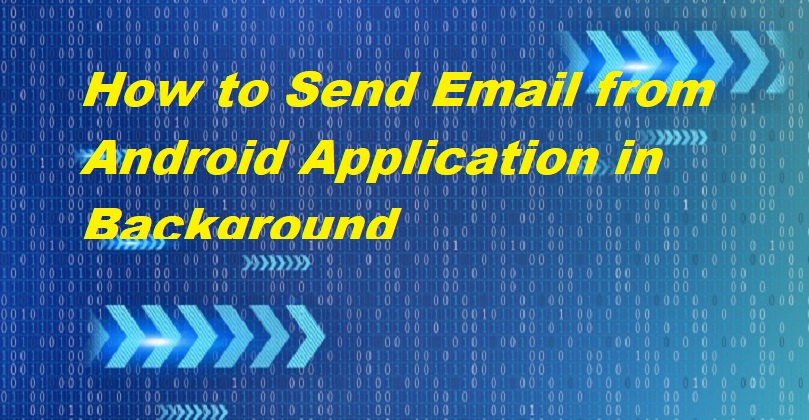
Send Email from Android Application in Background
Email is messages that are electronically distributed from one computer user to one or more recipients over a network.
Gradle via jitpack
repositories {
// ...
maven { url "https://jitpack.io" }
}dependencies {
compile 'com.github.yesidlazaro:GmailBackground:1.2.0'
}Permissions
<uses-permission android:name="android.permission.ACCESS_NETWORK_STATE"/>
<uses-permission android:name="android.permission.INTERNET"/>attachments
<uses-permission android:name="android.permission.READ_EXTERNAL_STORAGE"/>Usage
BackgroundMail.newBuilder(this)
.withUsername("username@gmail.com")
.withPassword("password12345")
.withMailTo("to-email@gmail.com")
.withMailCc("cc-email@gmail.com")
.withMailBcc("bcc-email@gmail.com")
.withType(BackgroundMail.TYPE_PLAIN)
.withSubject("this is the subject")
.withBody("this is the body")
.withOnSuccessCallback(new BackgroundMail.OnSuccessCallback() {
@Override
public void onSuccess() {
//do some magic
}
})
.withOnFailCallback(new BackgroundMail.OnFailCallback() {
@Override
public void onFail() {
//do some magic
}
})
.send();Read Also: How to Convert HTML Form Data to JSON Object
Full Source Code
activity_main.xml
<?xml version="1.0" encoding="utf-8"?>
<android.support.design.widget.CoordinatorLayout xmlns:android="http://schemas.android.com/apk/res/android"
xmlns:app="http://schemas.android.com/apk/res-auto"
xmlns:tools="http://schemas.android.com/tools"
android:layout_width="match_parent"
android:layout_height="match_parent"
android:fitsSystemWindows="true"
tools:context=".MainActivity">
<android.support.design.widget.AppBarLayout
android:layout_width="match_parent"
android:layout_height="wrap_content"
android:theme="@style/AppTheme.AppBarOverlay">
<android.support.v7.widget.Toolbar
android:id="@+id/toolbar"
android:layout_width="match_parent"
android:layout_height="?attr/actionBarSize"
android:background="?attr/colorPrimary"
app:popupTheme="@style/AppTheme.PopupOverlay" />
</android.support.design.widget.AppBarLayout>
<include layout="@layout/content_main" />
<android.support.design.widget.FloatingActionButton
android:id="@+id/fab"
android:layout_width="wrap_content"
android:layout_height="wrap_content"
android:layout_gravity="bottom|end"
android:layout_margin="@dimen/fab_margin"
android:src="@android:drawable/ic_dialog_email" />
</android.support.design.widget.CoordinatorLayout>content_main.xml
<?xml version="1.0" encoding="utf-8"?>
<RelativeLayout xmlns:android="http://schemas.android.com/apk/res/android"
xmlns:app="http://schemas.android.com/apk/res-auto"
xmlns:tools="http://schemas.android.com/tools"
android:layout_width="match_parent"
android:layout_height="match_parent"
android:paddingBottom="@dimen/activity_vertical_margin"
android:paddingLeft="@dimen/activity_horizontal_margin"
android:paddingRight="@dimen/activity_horizontal_margin"
android:paddingTop="@dimen/activity_vertical_margin"
app:layout_behavior="@string/appbar_scrolling_view_behavior"
tools:context=".MainActivity"
tools:showIn="@layout/activity_main">
<TextView
android:layout_width="wrap_content"
android:layout_height="wrap_content"
android:text="@string/lab_send" />
</RelativeLayout>MainActivity.java
package com.creativityapps.gmailbackground;
import android.os.Bundle;
import android.support.design.widget.FloatingActionButton;
import android.support.v7.app.AppCompatActivity;
import android.support.v7.widget.Toolbar;
import android.view.Menu;
import android.view.MenuItem;
import android.view.View;
import com.creativityapps.gmailbackgroundlibrary.BackgroundMail;
public class MainActivity extends AppCompatActivity {
@Override
protected void onCreate(Bundle savedInstanceState) {
super.onCreate(savedInstanceState);
setContentView(R.layout.activity_main);
Toolbar toolbar = (Toolbar) findViewById(R.id.toolbar);
setSupportActionBar(toolbar);
FloatingActionButton fab = (FloatingActionButton) findViewById(R.id.fab);
fab.setOnClickListener(new View.OnClickListener() {
@Override
public void onClick(View view) {
sendTestEmail();
}
});
}
@Override
public boolean onCreateOptionsMenu(Menu menu) {
// Inflate the menu; this adds items to the action bar if it is present.
getMenuInflater().inflate(R.menu.menu_main, menu);
return true;
}
@Override
public boolean onOptionsItemSelected(MenuItem item) {
// Handle action bar item clicks here. The action bar will
// automatically handle clicks on the Home/Up button, so long
// as you specify a parent activity in AndroidManifest.xml.
int id = item.getItemId();
//noinspection SimplifiableIfStatement
if (id == R.id.action_settings) {
return true;
}
return super.onOptionsItemSelected(item);
}
private void sendTestEmail() {
BackgroundMail.newBuilder(this)
.withUsername("username@gmail.com")
.withPassword("password12345")
.withMailTo("to-email@gmail.com")
.withMailCc("cc-email@gmail.com")
.withMailBcc("bcc-email@gmail.com")
.withSubject("this is the subject")
.withBody("this is the body")
.withOnSuccessCallback(new BackgroundMail.OnSuccessCallback() {
@Override
public void onSuccess() {
//do some magic
}
})
.withOnFailCallback(new BackgroundMail.OnFailCallback() {
@Override
public void onFail() {
//do some magic
}
})
.send();
}
}Final Words
By knowing clearly about How to Send Emails from Android applications in Background through this article. If you have any doubts please leave a comment via the comment box. Thank You.


