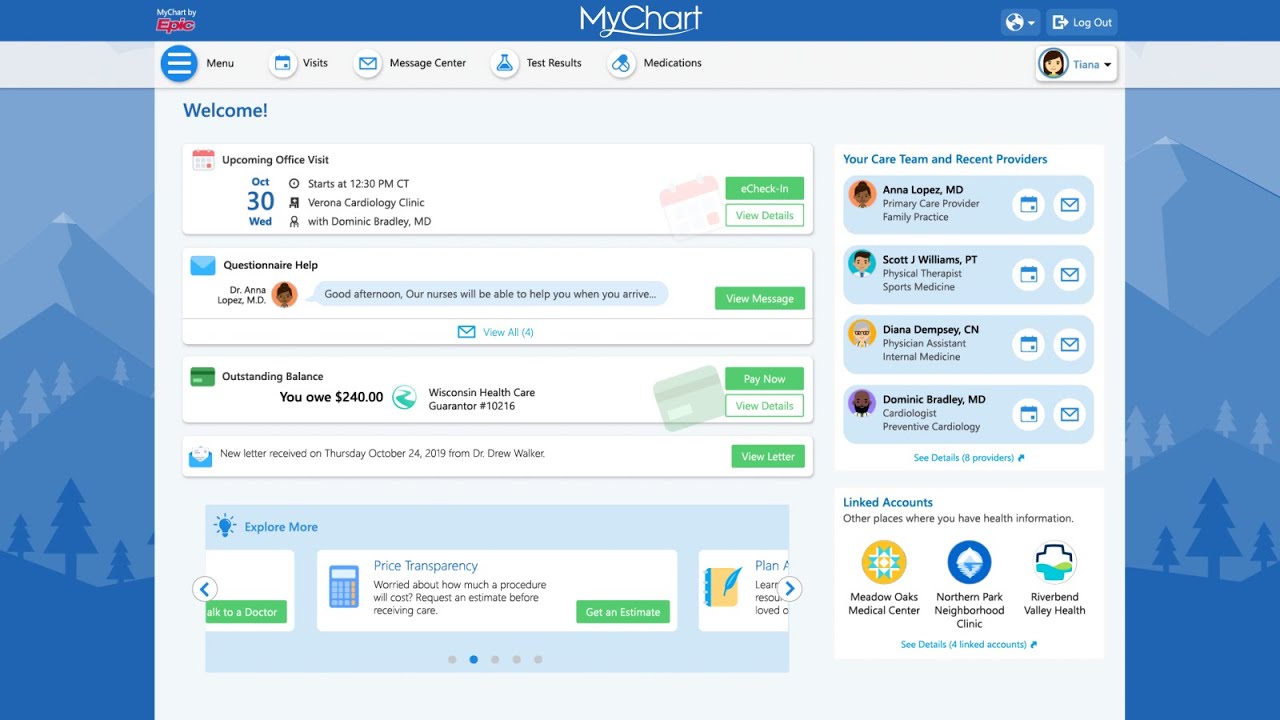Table of Contents
How to Reduce PDF File Size Without Losing Quality: Compressing PDF files is the best option to get the same PDF quality but less file size. After compressing PDF files, you can not only download files more quickly to save time, but also save very limited storage on your computer.
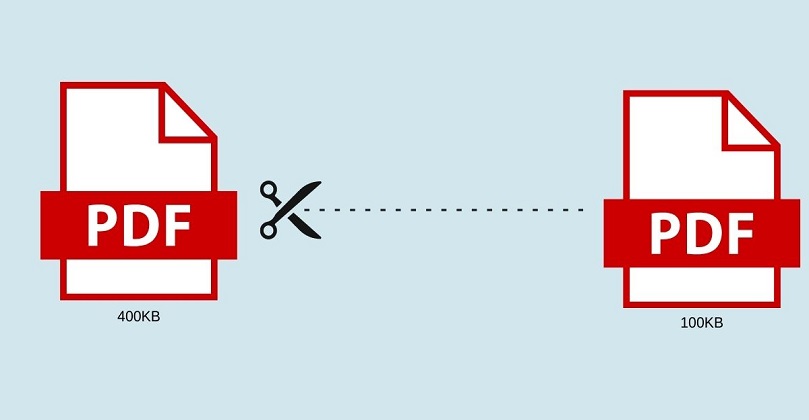
In addition, you can save yourself from the bad feelings of slow computer speed due to the large size of the files. So how to reduce the size of a PDF file? You should use some tools to shorten it.
In this article, I recommend four ways to compress PDF files online and how to compress PDF files offline (Adobe Acrobat) to reduce the size of PDF files without losing quality. Now, let’s move on to the specific tutorial.
How to Reduce PDF File Size Without Losing Quality
This is the first step in compressing PDF files. Only if you know how big the files are can you decide whether to compress it or not. The easy way to check this is to move your cursor over the PDF file, right-click on it. You can get all its properties including size by pop-up window.
Part Two – Two Online Ways to Reduce PDF File Size
In this part, you can easily reduce the file size of your PDF and shrink it with these online methods. Online methods can help us save time in downloading and installing software. In addition, it provides you a convenient way if your computer is connected to the Internet.
EasePDF Online PDF Compressor
EasePDF Online PDF Compressor is a useful online way to reduce the size of PDF files with simple steps. Its interface is so clear that you can easily find the function you want.
So newbies will love this way. Because it’s online, it won’t take up your device’s storage. In addition, EasePDF Compress PDF provides three different methods for users to decide the quality and size of compressing PDF files.
Step 1. Move the cursor and click on Compress PDF icon. Then you can see the red icon with the words Add Files. Click to add the PDF file you want to compress.
You can also drag and drop the file into the same area. You can also add the PDF file to your cloud account (Google Drive/Dropbox) or upload it by pasting the URL link.
Step 2. At the top of the PDF file, there are three small icons: Rotate , Extend and Eject. All uploaded PDF files can be modified through these options before compressing. What’s more, you can click the plus icon to add more files to compress at once.
Step 3. Select the desired mode. Extreme mode means higher compression but lower quality. Recommended mode means good compression and quality. Higher mode means less compression but higher quality.
Step 4. Click on the red Compress PDF button. Your new PDF files will be ready in seconds. And you can download the compressed PDF file right away or save it to your cloud account.
Best PDF file reduce programs and apps
- Adobe Acrobat
- SmallPDF
- EasePDF
- DocuPub
- 4DotsFree PDF Compress
- Preview
4DotsFree PDF Compress
PDF records can likewise be compacted and made more modest with a few outsider applications on Windows PC – 4dots Free PDF Compress is one of them. It’s free and requires no specialized information. You should simply:
- Download 4dots Free PDF Compress and introduce it on your Windows 10 PC or PC
- Open the application and snap Add record to transfer the PDF document that you need to pack
- You’ve the choice to change the nature of the pictures.
- When done, hit ‘Pack’ and you’re finished. The packed PDF record will then be saved locally on your Windows 10 PC.
How To Reduce Size PDF file Without Losing Quality – Compress PDF document
Final Words
If you only need to reduce the size of the image, you can directly use the online tool to reduce the image. If you need more advanced editing of images, we recommend that you use Photoshop software. For more information, or you still have questions, please contact us. We will continue to recommend more useful software for you.