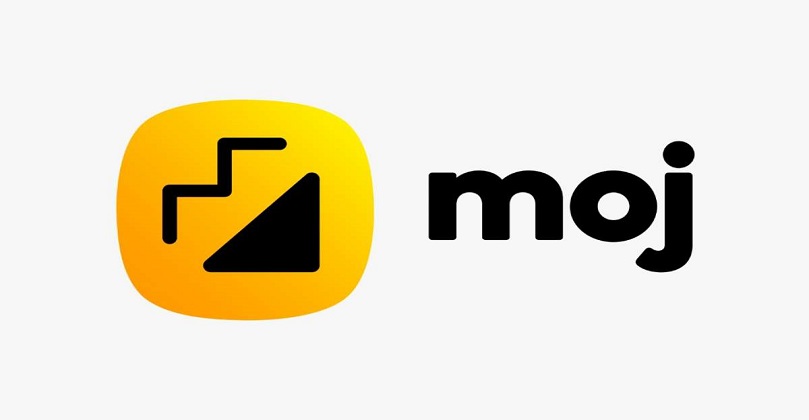Table of Contents
Best websites to set and use as your homepage | How to set homepage in Chrome?: In Chrome browser we can set the home page as per our choice. And you can make your favorite website as default home page.
In this tutorial, we will walk you through how to set up a custom home page in Google Chrome. Do you know how to set default home page in Chrome browser? And how to make home button show in chrome?

Best websites to set and use as your homepage | How to set homepage in Chrome?
The home button is not visible by default in Chrome browser. Because the home button is disabled.
To show the home button, it has to be enabled first and then the home page has to be set.
Chrome browser provides two options to set the home page. First new tab page and second custom url.
We can create the home page of our favorite website through another ie Custom URL.
Below we are explaining step by step how to set custom home page in Chrome browser.
How To Set Default Home Page In Chrome Browser?
The homepage is the most important page of a website, but it is also the most misunderstood page. On a website, the homepage typically includes a navigation or menu bar that takes users to other pages they can access within the website. You can also set the homepage to your local language. Here’s how to change the language in Google Chrome.
This navigation should be easy, and whenever the user wants to go back to the homepage, he should be able to do so by clicking the Home button on the menu bar of the website. It can be thought of as a table of contents in which information on the contents of the entire site can be found and accessed.
- Step: #1 – Open Chrome browser.
- Step: #2 – Go to the Chrome menu and click on Settings.
- Step: #3 – Go to Appearance and turn on Show Home button.
- Step: #4 – Now type your custom URL.
- Step: #5 – After typing the URL, click on the Home button.
Step 1
First of all, open Chrome browser on your computer or laptop. Double click with the mouse to open it.
Step: #2
In no time, Chrome Browser will open in front of you. Now you go to Chrome Menu in the top right corner and click on Settings.
step 3
Now Chrome settings have been opened in front of you. To show the Home button, from here you go to Appearance and click on the button in front of the Show Home button.
Step: #4
On enabling Home Button, some additional options are opened in front of us.
New tab page – This is the first option. By this we can make New Tab Page as home page as home page. In which Google Logo, Search Bar and some shortcuts are loaded.
Custom url box – Through this we can make any active URL home page.
Click once on an empty space after typing the URL and click the Home button next to the address bar to check the home page you’ve set up.
Top 10 Best Homepages
- BestHomepageEver.com
- Yahoo!
- Youtube
- Bing
- MSN.com
- TheTopTens
- Amazon.com
- Kadaza
How to create a Website in Google Sites for Free
Final Words
These days everyone uses the Internet and if you use the Internet, then you will definitely work on some browser. It can be Mozilla Firefox, Internet Explorer, Google Chrome or anything else.
You can customize Google Chrome to set the homepage or startup page in Chrome. Ideally, these two pages are different unless you consider them to be the same.